Using TISBackup¶
As seen in the section on installing TISbackup, once the TISBackup installation is up and running, we have the choice of these actions:
backup: launch all backups or a specific one if -s option is used
cleanup: removed backups older than retension period
checknagios: check all or a specific backup against max_backup_age parameter
dumpstat: dump the content of database for the last 20 backups
retryfailed: try to relaunch the last failed backups
listdrivers: list available backup types and parameters for config inifile
exportbackup: copy lastest OK backups from local to location defned by --exportdir parameter
register_existing: scan backup directories and add missing backups to database
The 3 following options can be used with any tisbackup action.
the
-cconfig_file option allows to specify a backup file, by default/etc/tis/tisbackup-config.iniis used:tisbackup backup -c /etc/toto/test-config.ini
the
-ssection_name option allows to launch only the action on the specified section:tisbackup backup -s section_name
the
-doption allows you to simulate an action in order to see the commands launched by it.tisbackup backup -d
backup launches a backup action:
tisbackup backup
cleanup removes backups older than the time specified in the
backup_retention_timeparameter of the configuration file:tisbackup cleanup
checknagios allows the backup information to be uploaded to the nagios monitoring server:
tisbackup checknagios
dumpstat displays all information about the last 20 backups in tabular format:
tisbackup dumpstat
retryfailed restarts only the backup of the failed sections:
tisbackup retryfailed
listdrivers lists all the possible types of backups and their parameters:
tisbackup listdrivers
exportbackup copies the last good backup to a directory, you must use the
--exportdiroption to specify or copy the export:tisbackup exportbackup --exportdir example_directory
register_existing checks the backup directory and saves information from previous backups to tisbackup in the database;
Exporting backups¶
With this procedure, you will be able to export your backups on USB Hard Disk Drives for your off-line backup needs.
The partition of your HDD must be ext4 formated and labeled tisbackup.
fdisk /dev/xvdc
Command (m for help): n
Select (default p): p
Partition number (1-4, default 1): 1
"Enter"
"Enter"
Command (m for help): w
mkfs.ext4 /dev/xvdc1
e2label /dev/xvdc1 tisbackup
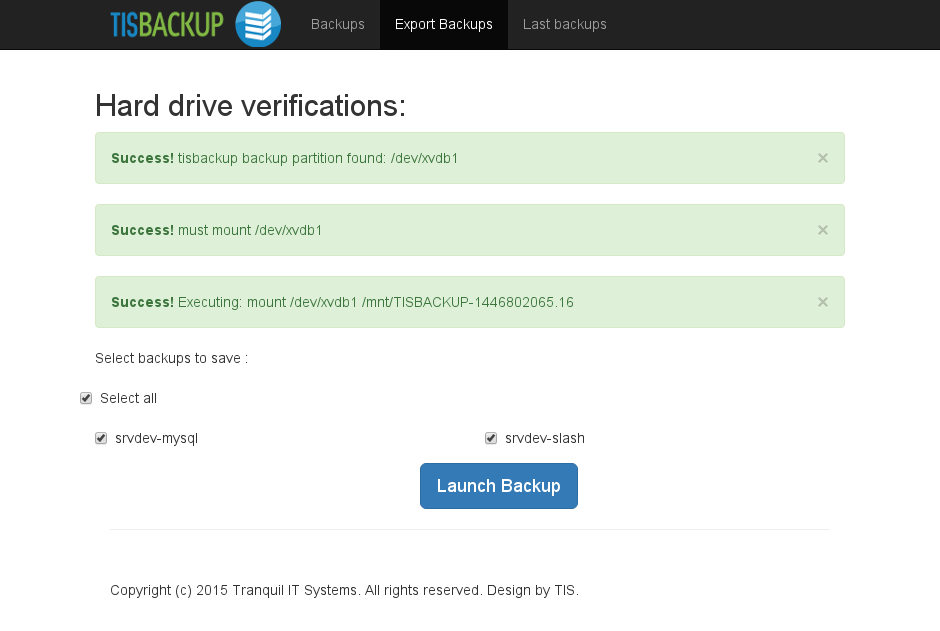
Exporting a backup to an external USB HDD¶
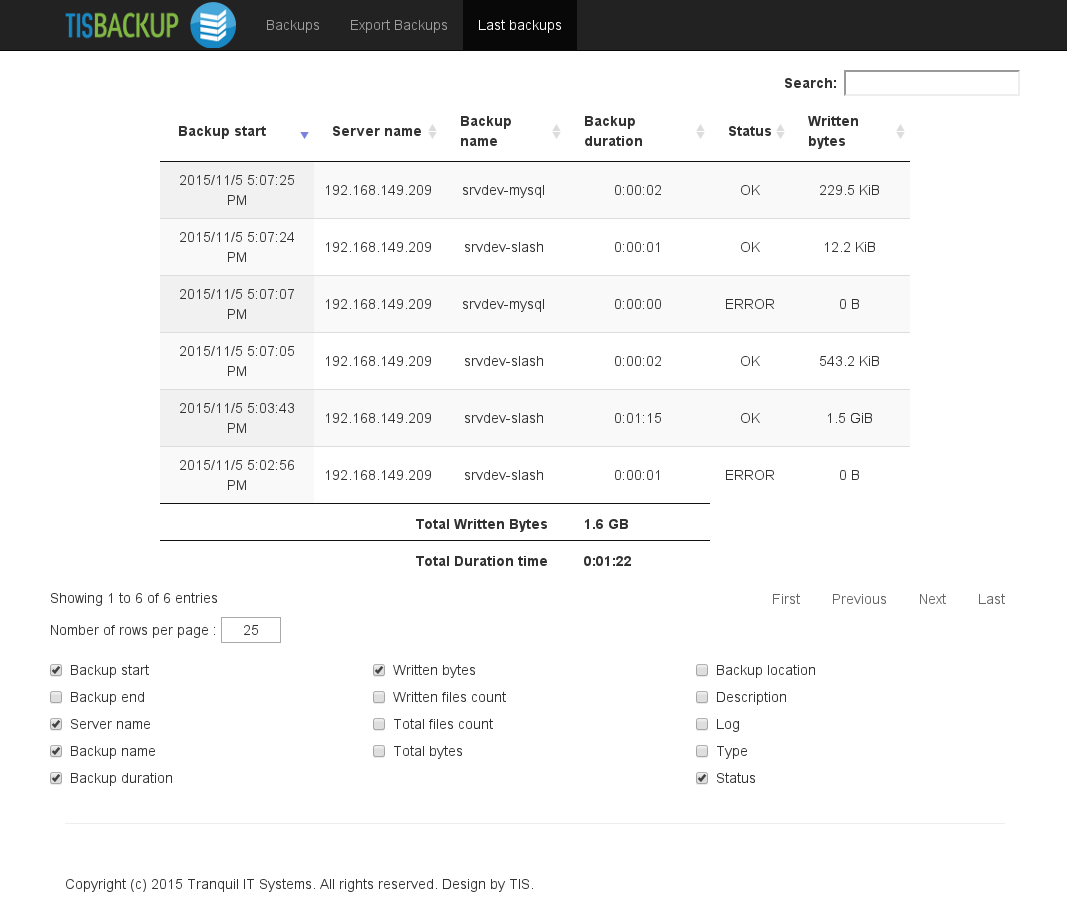
Status of exported backups¶